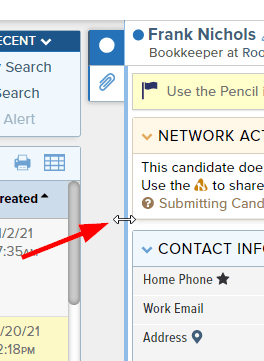Record Preview
The Record Preview icon  can be found on various lists throughout the software. This provides you with the opportunity to review the corresponding Datasheet information and gives quick access to review resumes and other attachments in the right side panel without having to leave the page or lose your spot.
can be found on various lists throughout the software. This provides you with the opportunity to review the corresponding Datasheet information and gives quick access to review resumes and other attachments in the right side panel without having to leave the page or lose your spot.
The panel will always remember your last pane selection and default that way for your next preview of that record type.
Resize the panel based on your own individual width preferences by left-clicking, holding, and dragging the left side of the panel to the left to widen or right to narrow.
To open a Record Preview:
- Navigate to a list of People, Companies, Jobs, Placements, or Network Recruiters (if applicable)
- Click on the Preview icon to the right of a record name
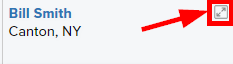
- You’ll see the record preview open within the panel on the right side of the page
- Click on an icon to switch between panes – pane options include
- Record Preview – this pane allows you to review the corresponding record information without ever leaving the page or list that you’re viewing
- Attachments – review and upload any associated documents for a particular record. While Attachments are most commonly used to store resumes, this can also be a great place for other important documents such as cover letters, copies of certifications, client contracts, fee agreements, job descriptions, etc.
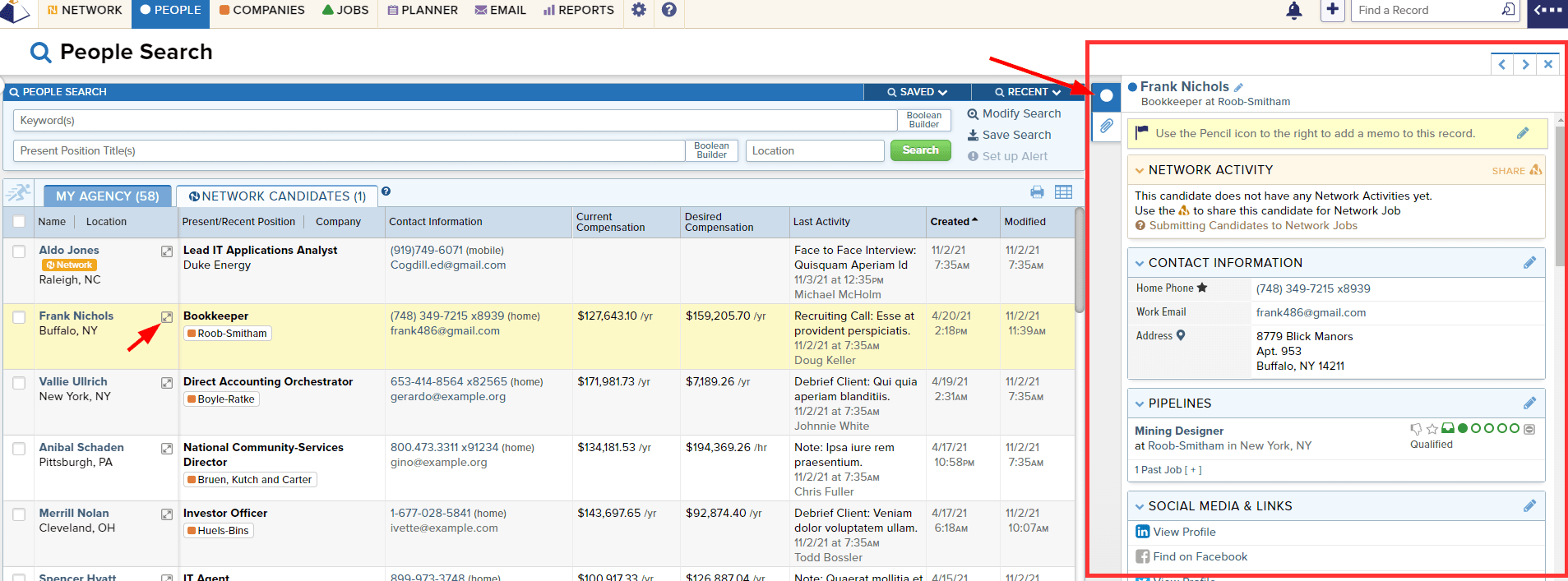
- To navigate through the list, click the next or previous icons in the top right corner of the panel
- You can close the preview using the X in the top right corner, or by clicking the current pane icon for a second time
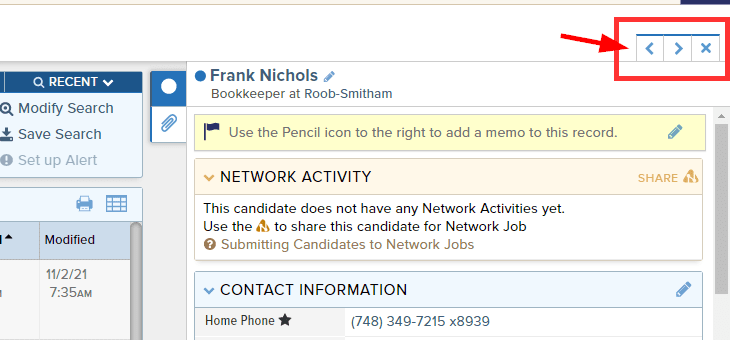
- To view the Attachments for a given record, click the paperclip icon to open that pane
- This pane will always default to display the Current Resume, if applicable, or the most recently uploaded Attachment
- View additional Attachments for a record using the drop-down in the top left
- You can also add, download, email, or delete Attachments from this pane, using the icons to the right of the drop-down
- The panel will always remember your last pane selection and default that way for your next preview of that record type

- To resize the preview, left-click, hold, and drag the left side of the panel to the left to widen or right to narrow