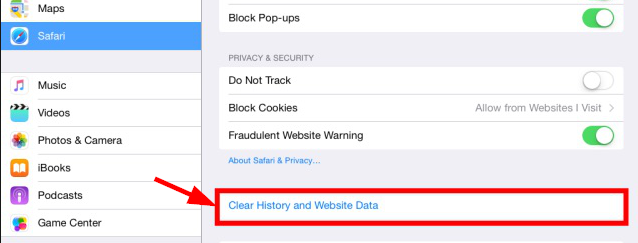Clear Cache in Safari
Occasionally, you may need to clear your browser’s cache due to issues that may arise within Top Echelon Recruiting Software. A browser’s cache is made up of saved files from websites that you frequently visit, and is intended to help speed up your browsing by eliminating the need to load up every single file from a website’s home server each time you visit the site.
Sometimes, the cache may contain files that are out of date or incorrect, which could lead to errors on the websites that you visit. If you run into such an error while using Safari, this article will show you how to clear your cache and make sure you’re running on the newest version of Top Echelon Recruiting Software.
To clear your cache in Safari:
- Click to expand the Safari drop-down in the upper left corner of the page
- Click Clear History…
- Please note: this will clear all cache, cookies, AND website data

- Select All History in the drop-down menu and then click the Clear History button

To clear an iPad’s Safari Cache:
- Launch the Settings app
- Select Safari from the menu on the left
- Tap Clear History and Website Data on the right side of the Safari settings page
- Please note: this will clear cache, cookies, AND browsing history/website data