Setting Bulk Ownership Change Permissions
TE Recruit’s Bulk Ownership Change feature will allow you to mass transfer the ownership of records and entities from one user to another. For example, if a change in staff occurs.
By default, all new users have the ability to make bulk ownership changes.
Note: the ability to set bulk ownership change permissions is restricted to only those users that have permission to manage users.
To set bulk ownership change permissions:
- Expand the Sidebar in the top right corner of the software and click on the Settings icon
- Click to expand the My Agency section and then select Manage Users
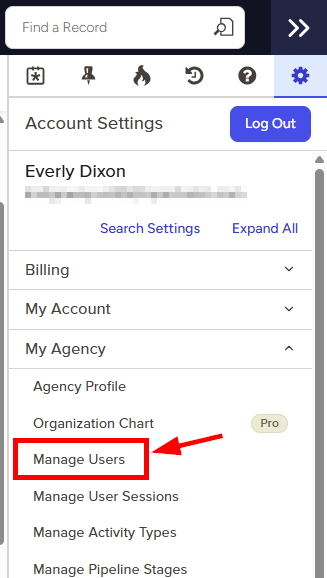
- All users on the account will populate on the left side of the Manage Users page
- Click on the edit icon to the right of the person you wish to set bulk ownership change permissions for

- Under the user’s Permissions on the left side of the User Profile, click to expand the Agency section
- To the right of Bulk Ownership Changes, set the appropriate permission
- Yes = this user can request bulk ownership changes within the software
- No = this user does not have access to request bulk ownership changes within the software
- Make sure to click the Save button in the bottom right corner once your changes have been made

