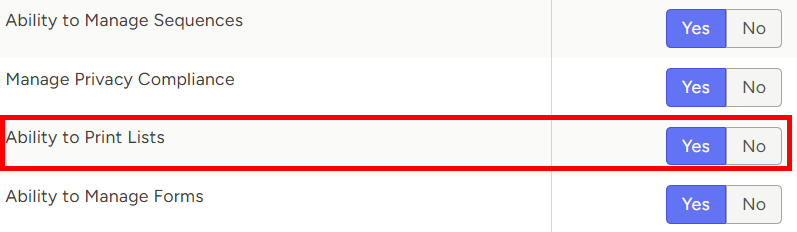Setting Print Permissions
By default, all new users have the ability to print lists within your TE Recruit database. However, this can be restricted at any time.
Note: the ability to set print permissions is restricted to only those users that have permission to manage users
To set list print permissions for a user:
- Expand the Sidebar in the top right corner of the software and click on the Settings icon

- Click to expand the My Agency section and then select Manage Users

- All users on the account will populate on the left side of the Manage Users page
- Click on the edit icon to the right of the person you wish to set attachment print permissions for

- Under the user’s Permissions on the left side of the User Profile, click to expand the Agency section
- To the right of Ability to Print Lists, set the permissions for each record type
- Yes = this user is provided with the option to print lists throughout TE Recruit
- No = this user will not see the option to print lists throughout TE Recruit
- Make sure to click the Save button in the bottom right corner once your changes have been made