Hide or Display Inactive Users
There may be times when you wish to select an inactive user from a drop-down menu in TE Recruit. For example, if you want to run a search or a report on an inactive user’s records.
By default, all new users will be able to view inactive users throughout TE Recruit. If the corresponding permission is set so that a user cannot view inactive users on the account, the term Inactive User will be displayed in place of the actual name of the person wherever applicable (Activities, Record Owner field, etc).

Note: the ability to hide or display inactive users in drop-down menus is restricted to only those users that have permission to manage users.
To hide or display inactive users in drop-down menus:
- Expand the Sidebar in the top right corner of the software and click on the Settings icon
- Click to expand the My Agency section and then select Manage Users
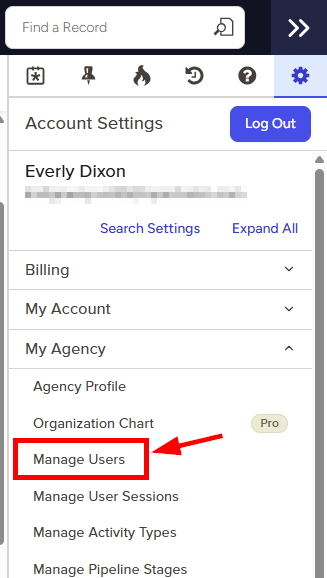
- All users on the account will populate on the left side of the Manage Users page
- Click on the edit icon to the right of the person you wish to set inactive user display permissions for

- Under the user’s Permissions on the left side of the User Profile, click to expand the Agency section
- To the right of Display Inactive Users, set the appropriate permissions
- Yes = this user can view the names of inactive users throughout TE Recruit (including drop-down menus)
- No = this user cannot view the names of inactive users throughout TE Recruit
- Make sure to click the Save button in the bottom right corner once your changes have been made

