Email Aliases
Email Aliases allow your team to send emails from addresses other than their user login. For example, if you wanted to send emails from a role account such as marketing@topechelon.com or info@topechelon.com.
Please note that email aliases can only be created using one of the domains that you’ve verified in Top Echelon Recruiting Software, and you must complete an email confirmation process prior to use.
To create a new Email Alias:
- Expand the Sidebar in the top right corner of the software and click on the Settings icon

- Click to expand the Email section and then select Manage Email Aliases
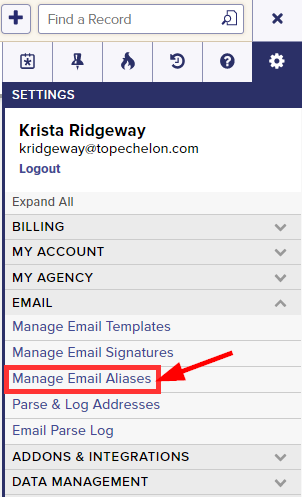
- Click the +Add Alias button on the left side of the page

- Enter the email address you wish to add as a new alias in the text box while choosing the appropriate verified domain
- If you don’t see the domain you wish to use, you can add it to your account on the Verify Domain page
- You cannot use an email address that is already being used to log into Top Echelon Recruiting Software.
- The alias email address must be a working address as you’ll be receiving a verification email to complete this process.
- Click the Verify button when complete

- You will not be able to send from that address until it’s verified
- You’ll notice that address will initially have a Not Verified designation after being added

- An Email Address Verification Email will be sent to the corresponding address with instructions on how to proceed
- Click on the corresponding verification link within the body of the email

- Clicking the verification link will direct you to a new page confirming that the new address has been verified

- Navigating back to the Manage Email Aliases page within Top Echelon Recruiting Software should now display that address as a verified alias

To send from a verified Email Alias:
- Navigate to a new email window
- Click to open the From drop-down at the top of the new email
- Select the appropriate email alias from the list
- Note: you must have the proper permissions to send email from an alias


