Setting Activity Date Edit Permissions
Activities help you keep track of your daily notes, conversations, and events throughout TE Recruit. By default, all new users can set and edit the completed date of Activities, giving you the ability to set the correct date and time if you’re not documenting in real-time or simply made a mistake.
Note: the ability to set completed date editing permissions is restricted to only those users that have permission to manage users.
To allow or restrict a user from setting/editing the completed date of Activities:
- Expand the Sidebar in the top right corner of the software and click on the Settings icon
- Click to expand the My Agency section and then select Manage Users
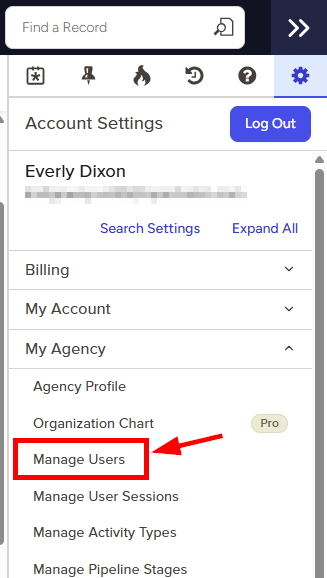
- All users on the account will populate on the left side of the Manage Users page
- Click on the edit icon to the right of the person you wish to allow or restrict from setting/editing the completed date of Activities

- Under the user’s Permissions on the left side of the User Profile, click to expand the Quick Notes & Activities section
- To the right of Set/Edit Completed Date of Activities, set the appropriate permission
- Yes = this user can set and edit the completed date of Activities
- No = this user cannot set or edit the completed date of Activities
- Make sure to click the Save button in the bottom right corner once your changes have been made

