Setting Careers Page Management Permissions
TE Recruit’s Job Board integration allows you to post and advertise jobs on your recruiting website. A Careers Page can be added to or removed from an account at any time within the software.
By default, only the Main Contact on an account has permission to manage the firm’s Careers Page because this setting allows the user to potentially charge the credit card on file.
Note: the ability to set Careers Page management permissions is restricted to only those users that have permission to manage users.
To allow or restrict a user from managing your firm’s Career Page:
- Expand the Sidebar in the top right corner of the software and click on the Settings icon
- Click to expand the My Agency section and then select Manage Users
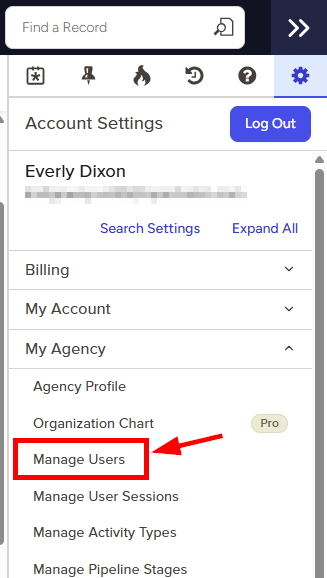
- All users on the account will populate on the left side of the Manage Users page
- Click on the edit icon to the right of the person you wish to set Careers Page management permissions for

- Under the user’s Permissions on the left side of the User Profile, click to expand the Job Advertising section
- To the right of Manage Careers Page, set the appropriate permission
- Yes = this user has the ability to manage your firm’s Career Page including the ability to add or remove a Careers Pages from your account
- No = this user cannot manage your firm’s Careers Page
- Make sure to click the Save button in the bottom right corner once your changes have been made

