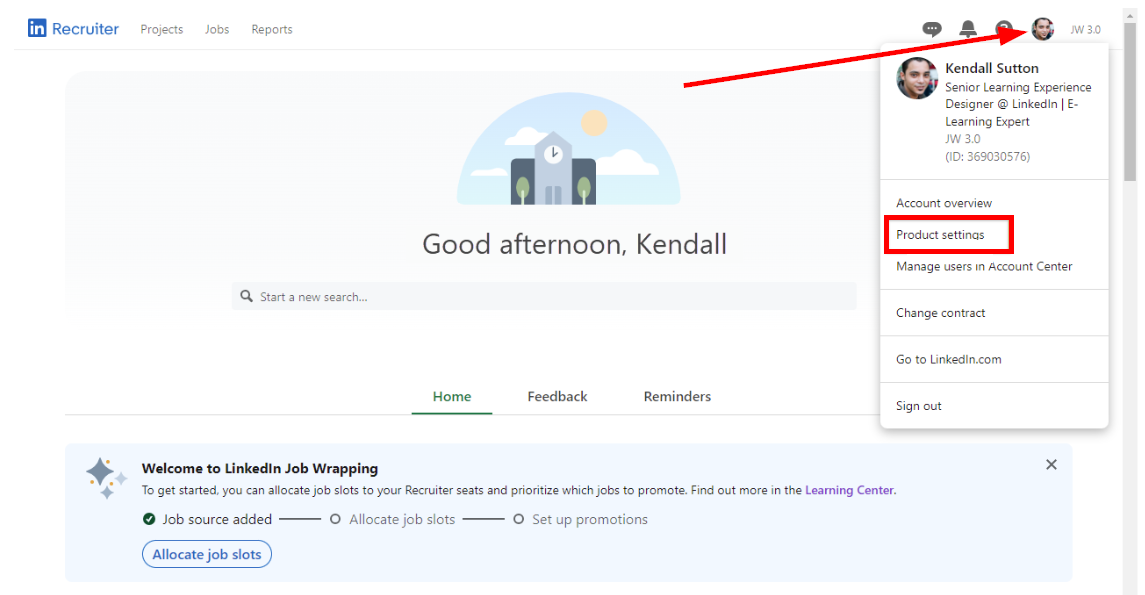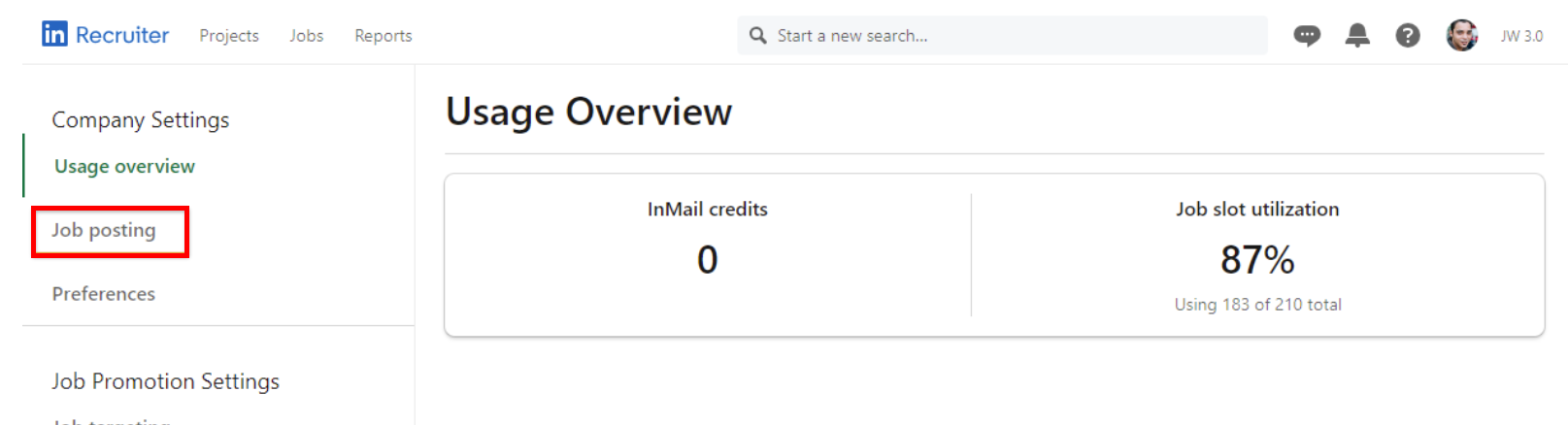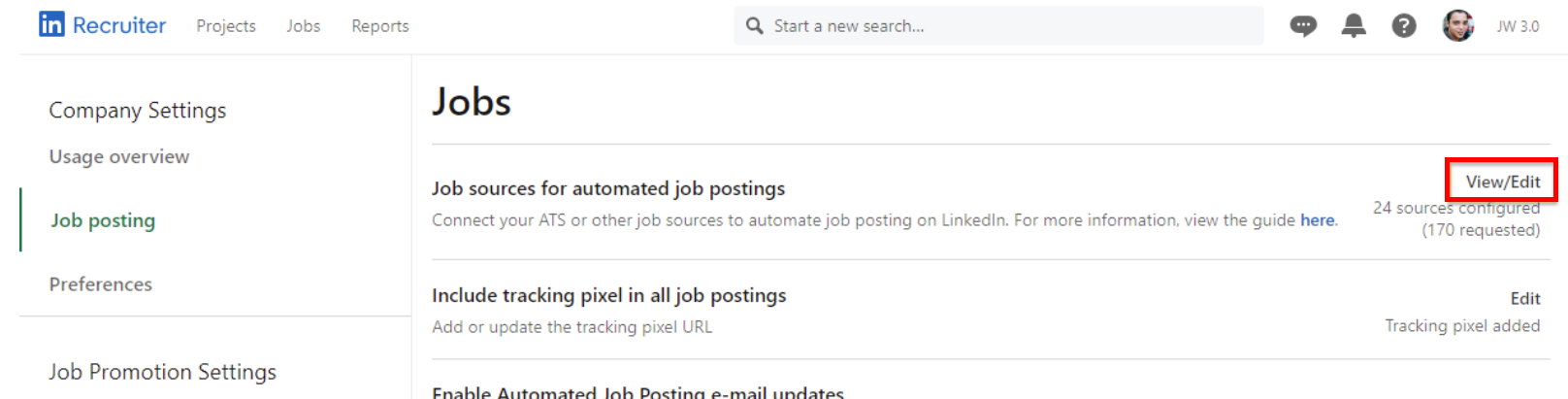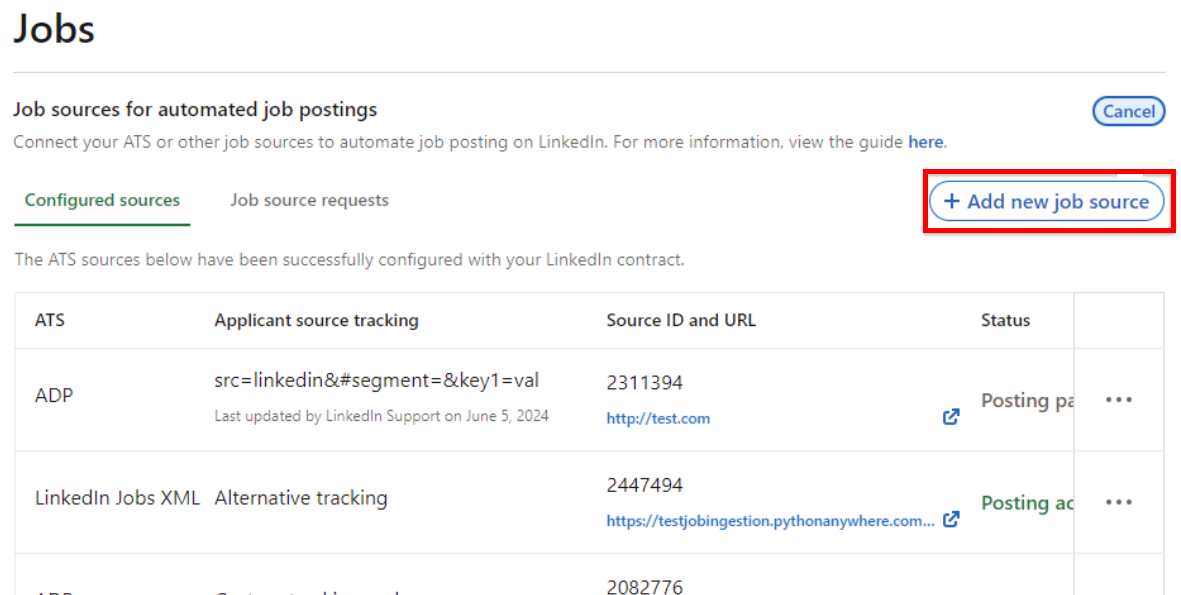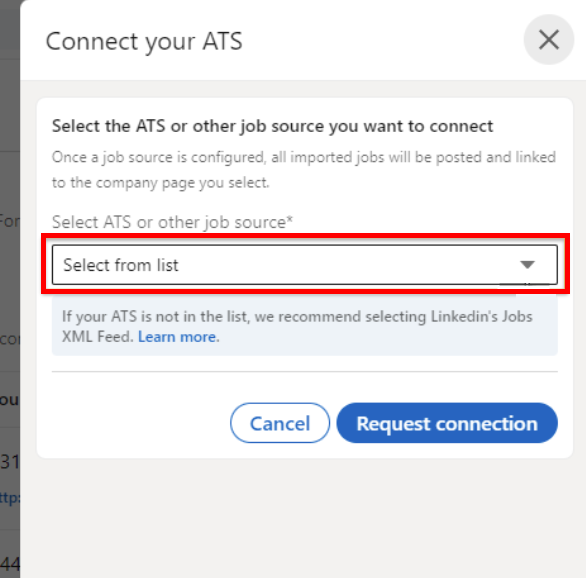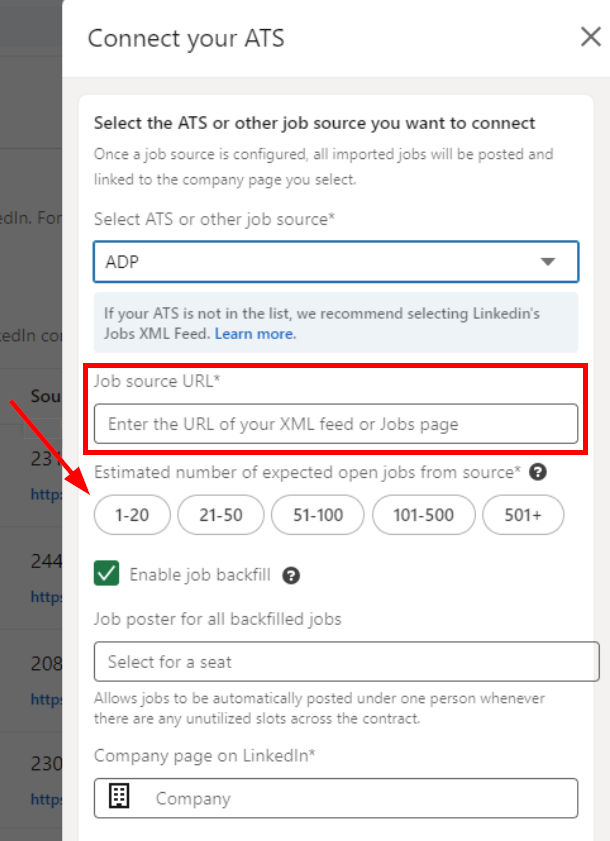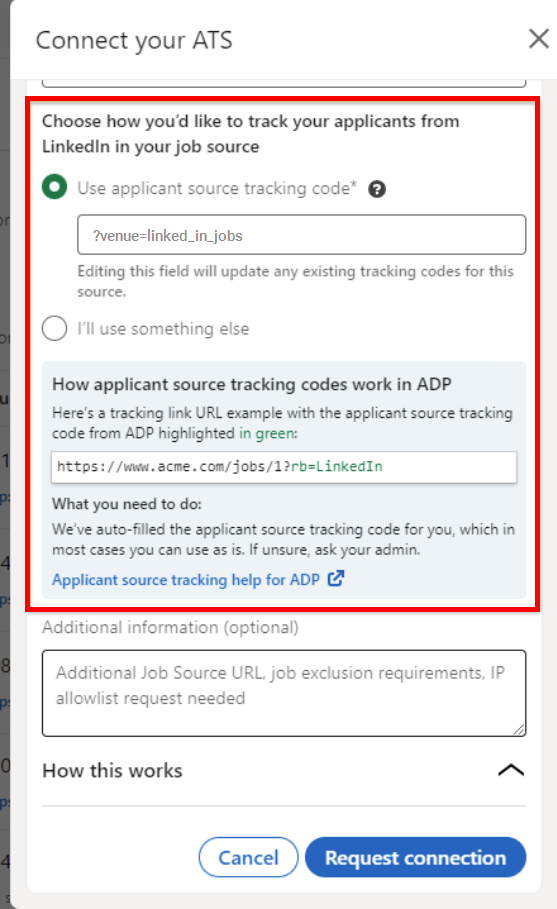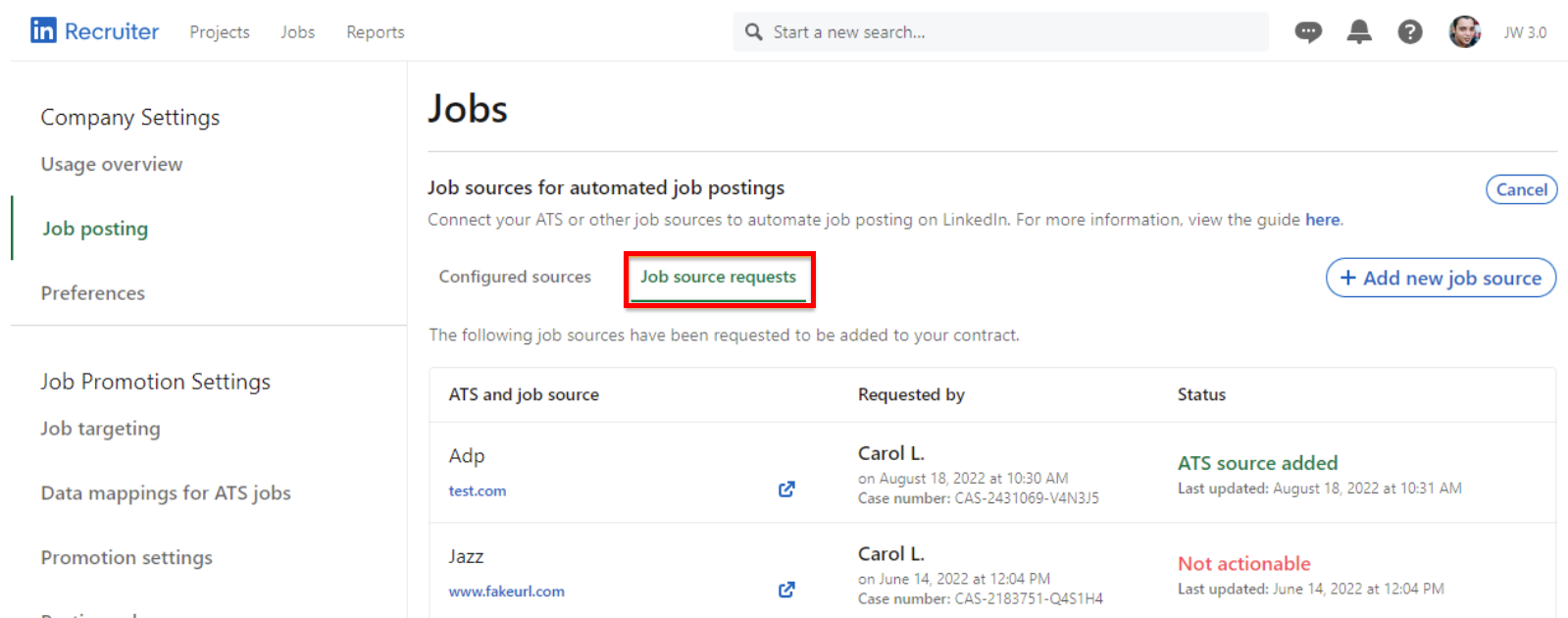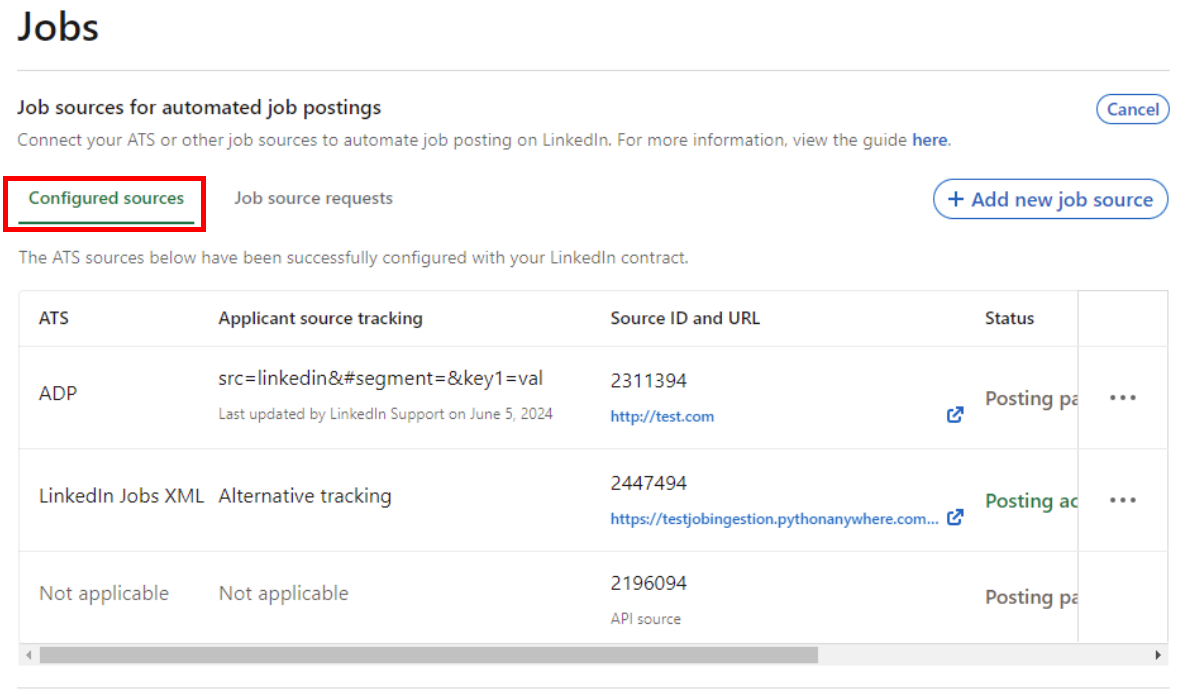LinkedIn Job Wrapping
For most users of TE Recruit, LinkedIn's Job Wrapping tool is the best option to connect your Jobs in TE Recruit with your or your organization's LinkedIn account. Job Wrapping is a self-service tool inside your LinkedIn account, when you have an active subscription to LinkedIn Recruiter and Job Slots.
As of August 2024, LinkedIn's job posting policy requires that third-party recruiters have active subscriptions to LinkedIn Recruiter and Job Slots, in order for their jobs to be publicly visible on LinkedIn. Only direct employers are eligible for free job visibility on LinkedIn.
LinkedIn determines which organizations are third-party recruiters and direct employers when enforcing this policy, and LinkedIn's policies are subject to change at any time.
For your convenience, we have assembled this guide to the best of our knowledge and ability, but LinkedIn may change their tools, interfaces, rules, and requirements at any time. Because of this, LinkedIn's published resources and Support team are the best way to find answers to your specific questions.
This article will show you how to set up Job Wrapping to connect your Jobs in TE Recruit with your LinkedIn account. All information below comes from this free course in LinkedIn's Training Center, which in-depth instruction and video guidance.
Connecting TE Recruit as your Job Wrapping Source:
Before you begin: make sure you have the URL for your Job Board or Careers Page handy - you will need to copy and paste it into your LinkedIn Recruiter settings.
Log into your LinkedIn Recruiter account and hover over your profile photo at the upper right, then click Product Settings
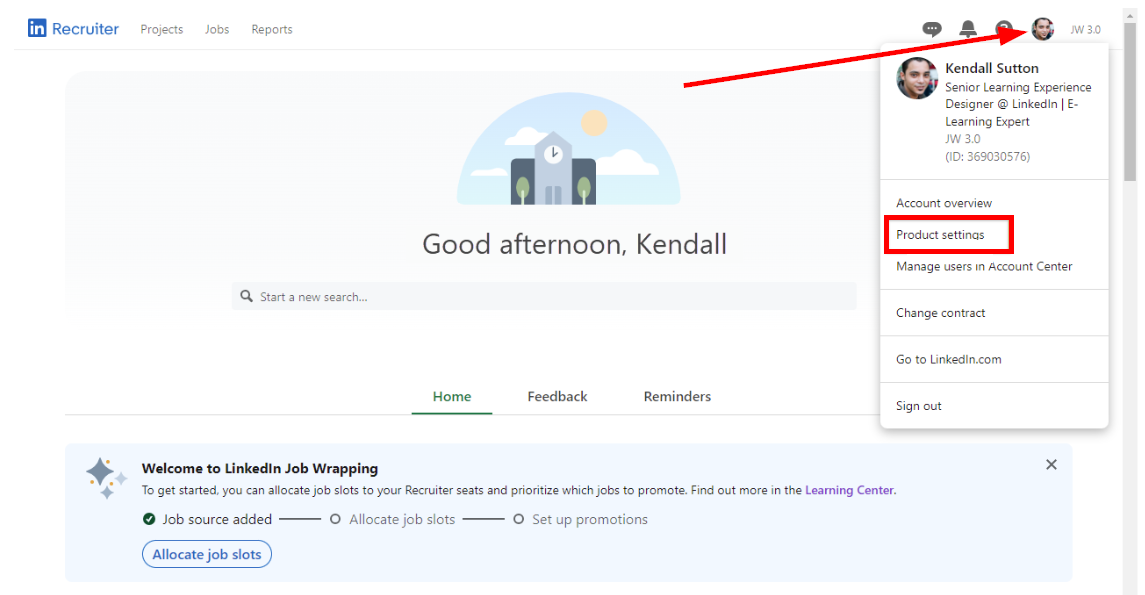
On the Company Settings page, click on Job Posting
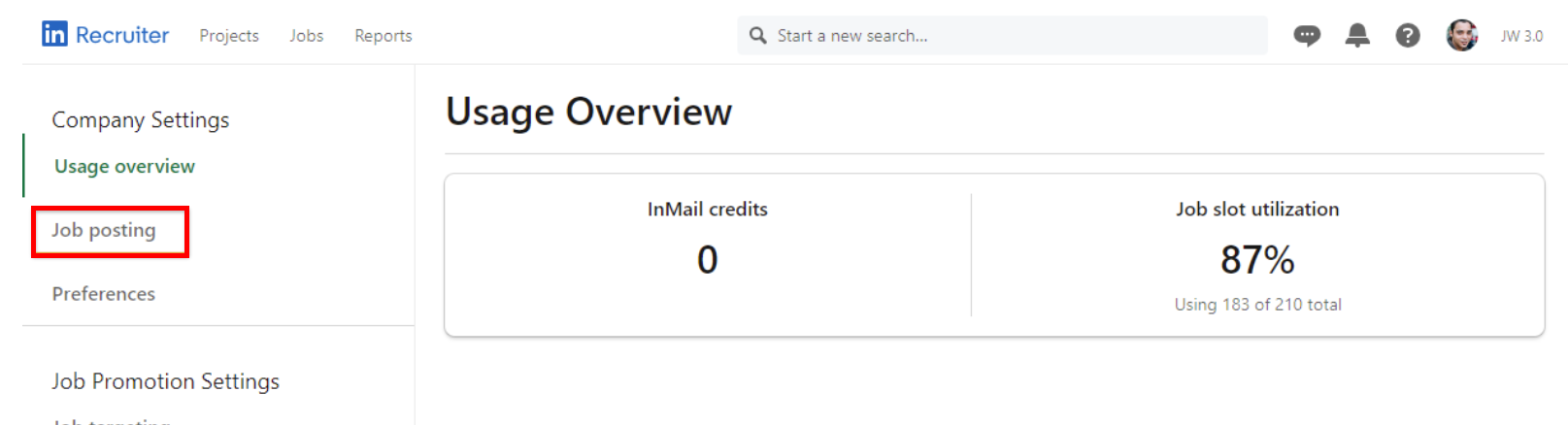
Find the option for Job sources for automated job postings, and click on View/Edit, then click Add new job source
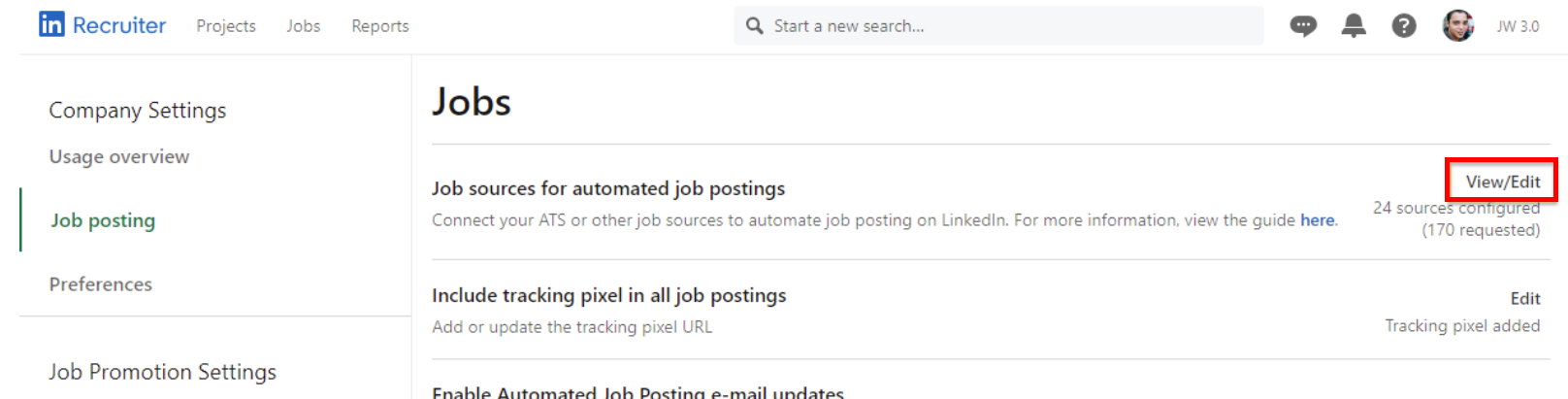
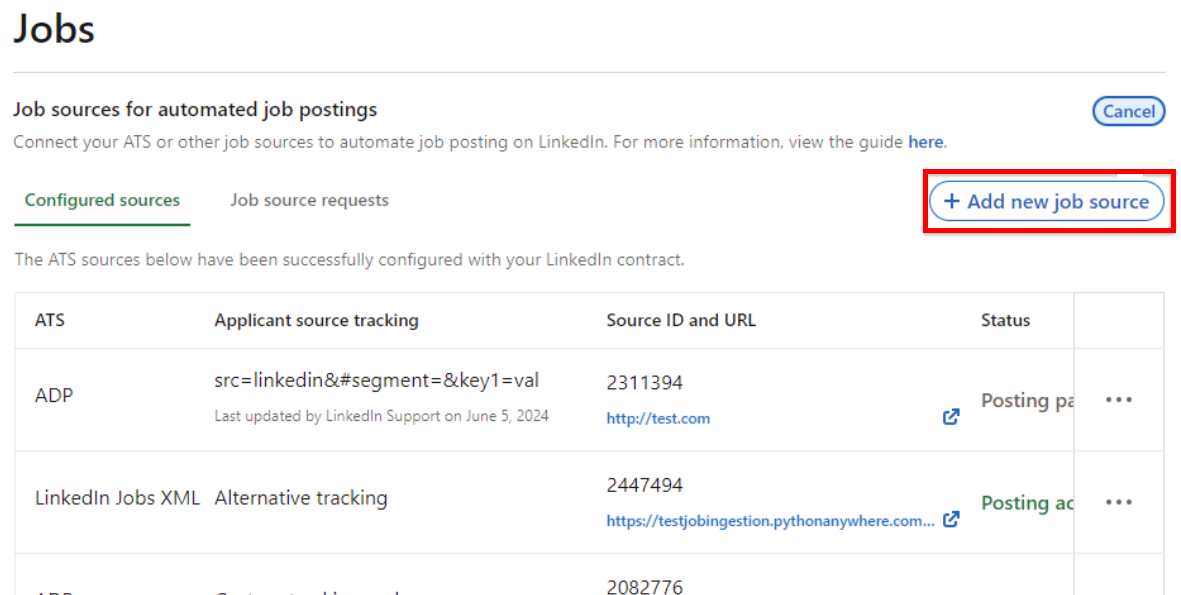
In the Connect your ATS window, click the dropdown and select Top Echelon (may be under TE Recruit)
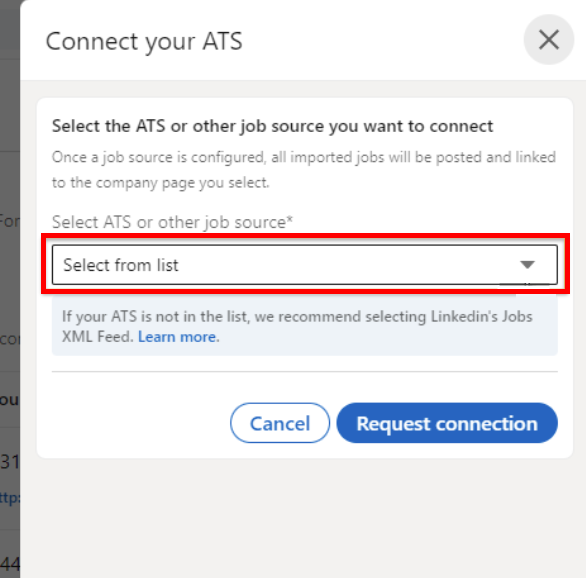
Copy and paste the URL for your Job Board or Careers Page into the Job Source URL field, and select the best option for your Estimated number of expected open jobs (This should be your best estimate of how many open jobs will appear on your Job Board/Careers Page at any given time.)
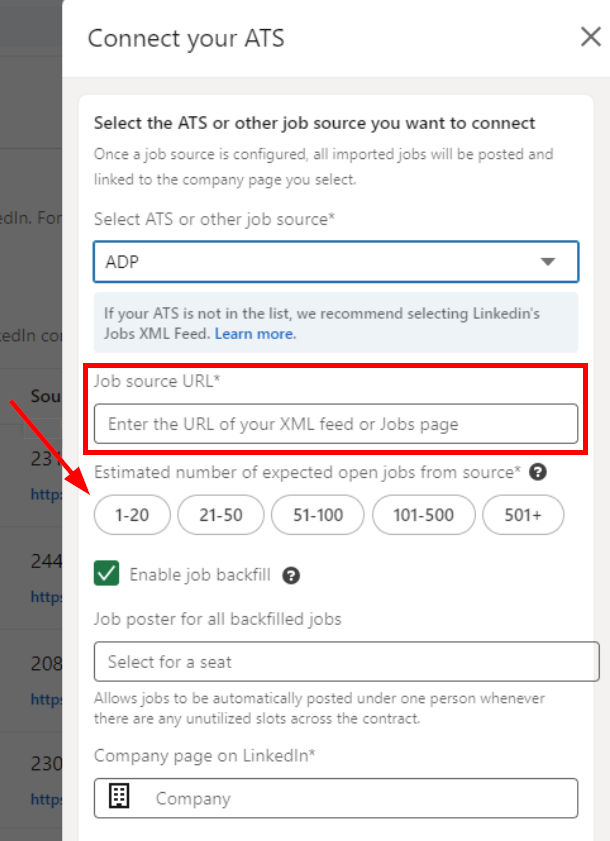
Enable job backfill will be selected by default, and allows any unused Job Slots to be automatically filled by the most-recently-opened jobs available on your Job Board/Careers Page. Select a user from the dropdown to be the Job poster for all backfilled jobs. This user will be assigned as the job poster when a Job Slot is backfilled
In the Company page on LinkedIn field, begin typing your company name, then select the correct company from the dropdown. Be careful when making this selection, this is how your Jobs in TE Recruit will be connected to your Company Page on LinkedIn
Scroll down to find the source tracking section. Make sure the option for Use applicant source tracking code is selected, and if not already present, enter the following code:
?venue=linked_in_jobs
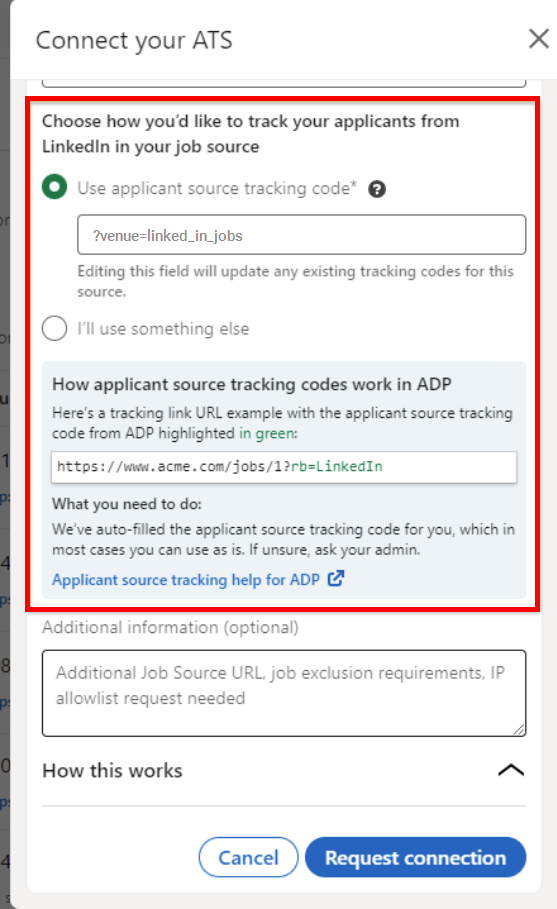
Double check all your entries, then click Request connection. You'll see a confirmation on the next screen: ATS job post source added...

It can take some time for your new source to become active, but LinkedIn will notify you when it happens, and you can check the status any time on the Job source requests tab of the Job Posting page. The Status column will show Source in process of activation for in-progress requests, and ATS source added for completed requests. You may also receive an email from the LinkedIn support team with instructions and next steps
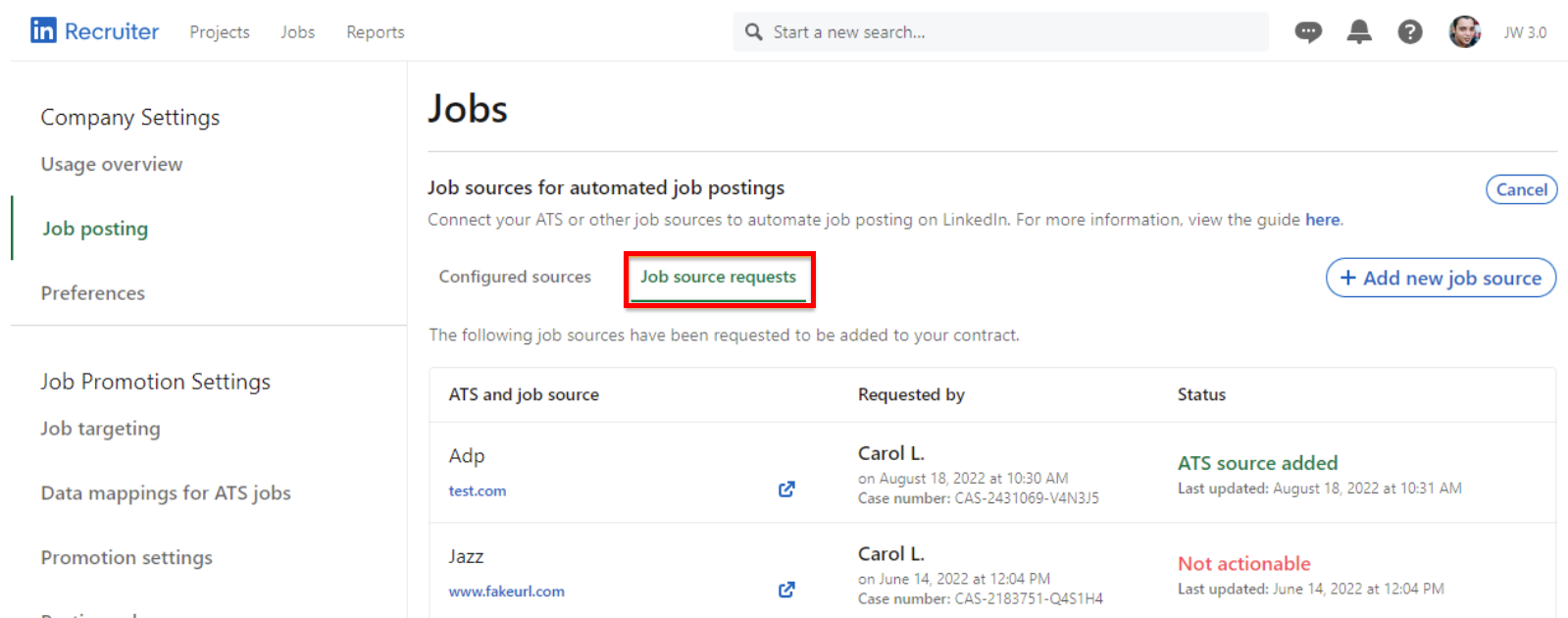
Once your Job Board or Careers Page is connected and active for Job Wrapping, you'll see it on the Configured sources tab of the Job posting page. Next you'll configure how your Job Slots are filled
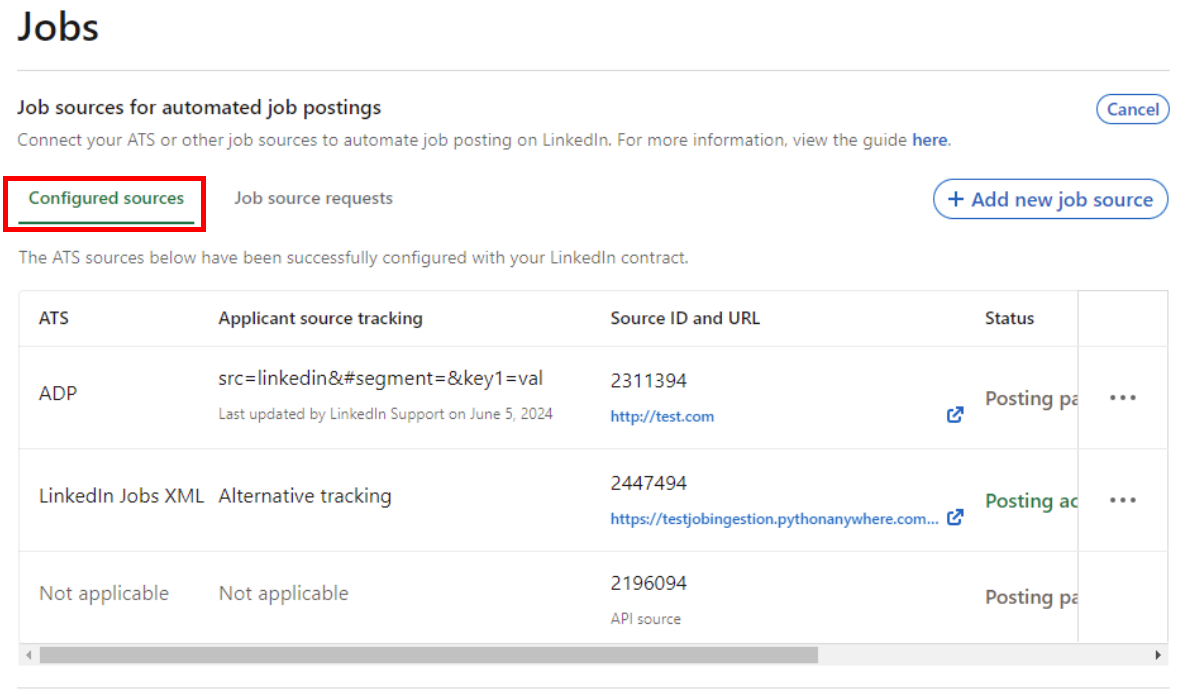
- Hover over your profile picture at the upper right and click on Product Settings, then click on Promotion Settings in the left-hand menu. Find Allocate job slots to Recruiter seats and click Edit. Here, you can enable and select a default number of Job Slots per user seat in your account OR click on Account Center to allocate Job Slots individually by user seat

All information above is current as of 10/1/25, but LinkedIn may update their tools, interfaces, rules, and requirements at any time. Because of this, LinkedIn's published resources and Support team are the best way to find answers to your specific questions.
If you find that any of the information above is incorrect or out-of-date. Please notify us at support@topechelon.com.