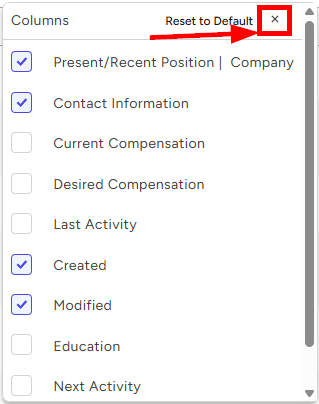Managing Search Results
TE Recruit’s Advanced Search allows you to quickly curate a specific group of records. Once you have your results, you can customize the way you view the data, preview records, filter or sort your list, modify the search criteria, save the search, and/or take action on the records right from your list of results.
This article will show you how to:
- Customize Column Visibility
- Sort Results
- Preview Records
- Filter Results
- Save Search
- Modify Search
- Take Bulk Actions
Customize Column Visibility
Click on the grid icon in the top right corner of the list to view your column options. We call this your View Preferences

- View Preferences allow you to add or remove columns from display
- Check the checkbox for any column that you wish to view and uncheck for any you wish to hide
After making your selections, click the “x” in the top right corner to close the View Preferences
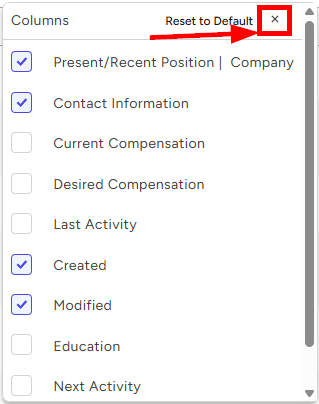
Sort Search Results
You can also sort your results by the values in a column by clicking on the column header you wish to sort by
- The sorted-by column heading will highlight in a contrasting color to the other column headings
- An ascending/descending arrow will show the "direction" of your current sort

Preview Records
To preview a record in your list of search results:
- Click on the record preview icon to the right of the corresponding name

- You’ll see the record preview open on the right side of the page, overlapping your current list
- Use the scroll bar on the right of the record preview to scroll through the Datasheet and click the X in the top right corner when you’re ready to close
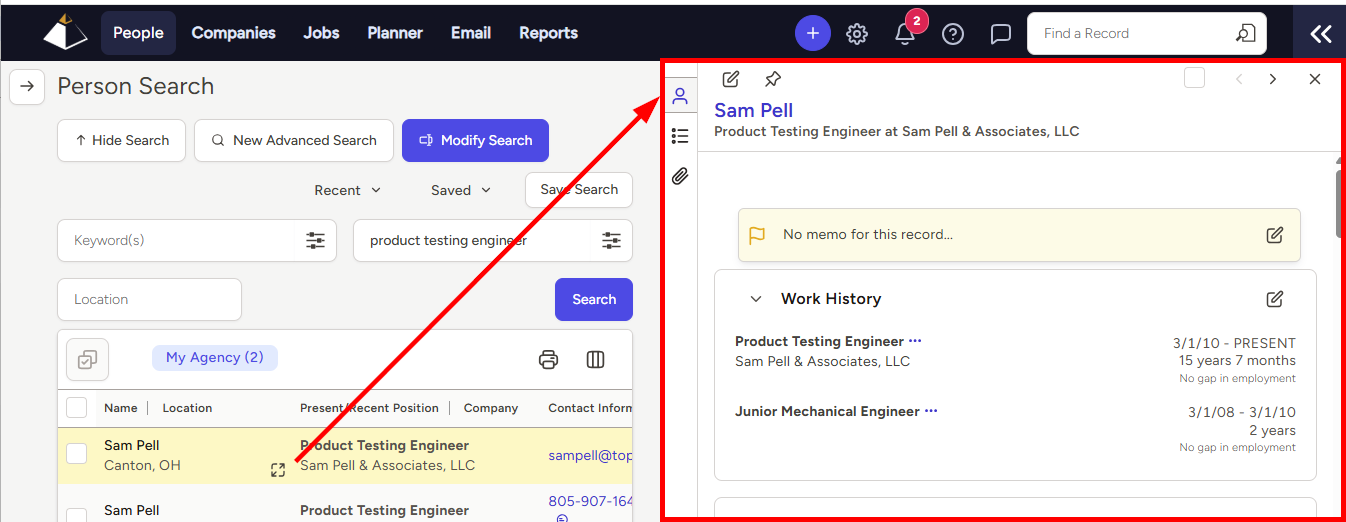
Filter Results
To filter your list:
- You may need to click the "expand" button at the upper left to access Filtering
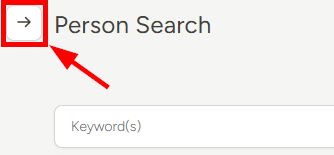
- Click on a filter on the left side of the page to narrow down the search results based on that data point
- To remove a filter, click the “x” to the right of the filter name at the top of the list of applied filters
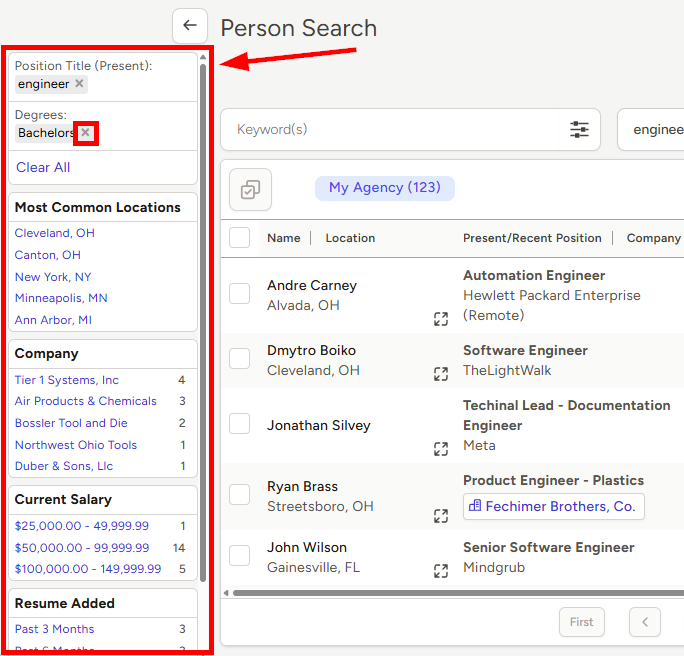
Save Search
To save your search:
- Click on the Save Search link in the top right corner of the page

- A name for the Saved Search will auto-populate based on search criteria, but you may edit or replace the name with something personalized before clicking Save
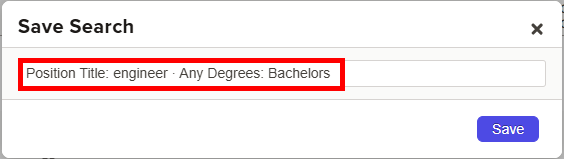
- Your Saved Searches will appear when you click Saved on the Search screen
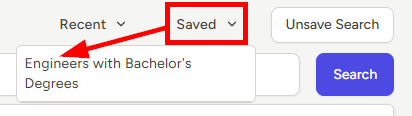
Modify Search
- Click the Modify Search link in the top right corner of your results to view the Advanced Search page

Bulk Actions
To take action on your search results:
- Select the corresponding records by clicking the checkboxes to the left of the record names
- When a record is selected, the Bulk Actions button at the upper left will become active
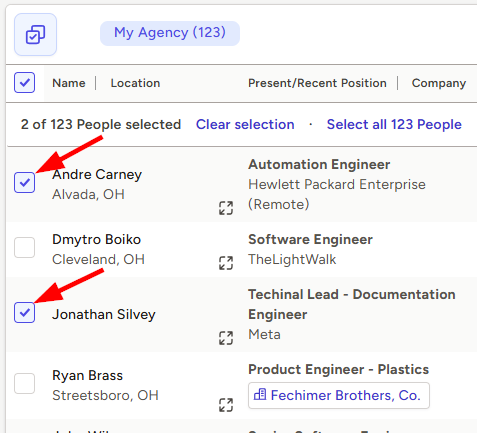
- Click the Bulk Actions button at the top of the list to show the available bulk actions, which include:
- Email - send an email to selected records
- Add to a Hotlist
- Add to a Pipeline
- Schedule or Log Activities
- Enroll in a Sequence (Pro subscribers only)
- Export to Spreadsheet
- Delete from Database
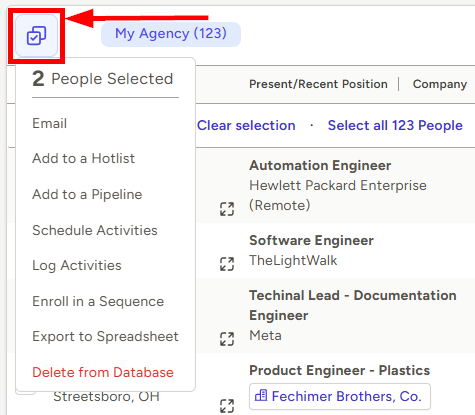
- Please note that selecting an Action here will apply that action to all selected records from your Search